| woocall sina |
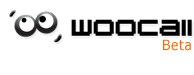 |
|
|
| Privacy statement | Code of conduct | Contact us | |
| Copyright © 1996 - 2006 SINA Corporation, All Rights Reserved | |
| woocall sina |
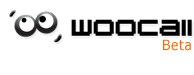 |
|
|
| Privacy statement | Code of conduct | Contact us | |
| Copyright © 1996 - 2006 SINA Corporation, All Rights Reserved | |