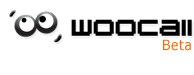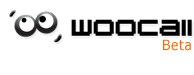| Homepage >Using Woocall >Help |
|
|
| Manual |
| Sending messages |
| Enter your statement into the message box at the bottom of the application. Press the send button or enter to send message. |
 |
| Screen Name |
| Replace existing screen name with desired screen name in the screen name box at the upper left corner of the application. If there are no illegal letters, symbols or words used, and the new name is within the number of letters allowed, the new name will be processed through. However if it contains anything illegal or exceeds the maximum number of letters, it will revert the original screen name. |
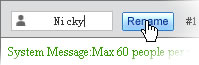 |
| Sound |
Turning sound on: single click on sound will turn on the warning sounds.。
Turning sound off: single click on sound again will turn it off. |
| Manipulating the window |
| 1. Place cursor on the upper part of the application window. A cross of cursors will appear and then you can simply click and drag the window to a desired location. |
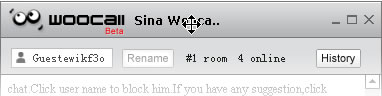 |
2. Single click the minimize button, and the window will minimize.
3. Single click the maximize button and the window will maximize.
4. When the window is minimized, single click on the resize button to resize the window to its original size.
5. Single click the exit button to exit Woocall.
6. Put the cursor over the corner of the application then click and drag will allow you to resize the window accordingly. |
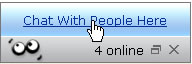 |
| 7. Put the mouse at the edge of window, after the icon become a double-head arrow, you can drawing window to any size you like. |
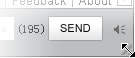 |
|
|
| News |
| System news |
1. The system will automatically detect unwelcoming news with warnings in the chat room itself.
2. The system will automatically detect overloading the system with too many messages and stop it. It will also enlist a warning in the chat room.
3. For other unsightly behavior, the staff of Woocall may issue a warning in the chat room and kick the user out of the chat room.
4. For users who do not talk for long periods of time, the system may believe they do not want to chat, and after issuing a warning may kick the user out of the chat room. |
 |
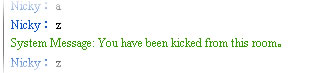 |
| User news |
| 1. When a user enters or leaves a chat room, news is displayed in the chat room. |
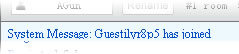 |
| 2. When a user changes his screen name, a notice will be displayed in the chat room. |
| Chat room statistics |
1. At the upper right corner of the chat room the room number will be displayed.
2. At the upper right corner of the chat room the number of people will be displayed. |
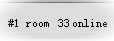 |
| Chat room record |
1. Single click the chat room record button and you can bring up a record of the conversations.
2. After clicking the record button, press return to chat room to return to chatting. |
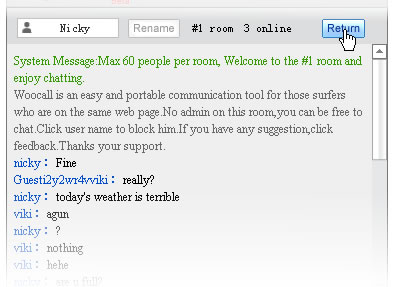 |
| Woocall website |
| Click help and you will bring up the Woocall website. |
| Feedback |
| Click feedback and it will bring you to a new web page where you can leave feedback comments if you want. |
| About |
Click the about button and you will bring up news concerning the current model of Woocall.
Click the contributors button on the about popup will bring up a list contributors for Woocall. |
 |